So are you thinking about turning your computer into a wifi hotspot? A lot of time situation arrive when there are a lot of people at our home and, they need to use our internet on their own devices and sadly you don't have any router to share your internet connection. So you need to convert your laptop into a wifi hotspot.
Create a WiFi Hotspot in your PC
 |
| How To Create a WiFi Hotspot In PC |
You can turn your laptop into wifi hotspot with few easy steps without using any third party software. Now to create a wifi hotspot you first check the wifi adapter of your Laptop. If it is off, then turn it on. Now after that Follow these steps
Open Command Prompt as an admin and type the following command" netsh wlan set hostednetwork mode=allow ssid=my home key=1234567890 " and after that press enter.
Open Command Prompt as an admin and type the following command" netsh wlan set hostednetwork mode=allow ssid=my home key=1234567890 " and after that press enter.
 |
| Set Up a Hosted network in PC |
Now here ssid stands for your network name, you can change it as you desire and key stands for your network password. So your key must be more than 8 characters and must be strong and 1234567890 is definitely not strong. So create a strong Key.
Now it's time to start that hosted network. To start your hotspot type the command " netsh wlan start hostednetwork" and hit "enter". Now your laptop had been turned to WiFi hotspot.
 |
| Hosted Network Started |
Now it's time to share your internet connection with your newly created wifi hotspot.
How to Create a Hotspot in Windows 10 PC (Anniversary Update Required)
So if you are lucky, who have got Windows 10 Anniversary update then windows had made hotspot creation hassle free.
First click on Setting or use shortcut key "Windows +I" to open settings.
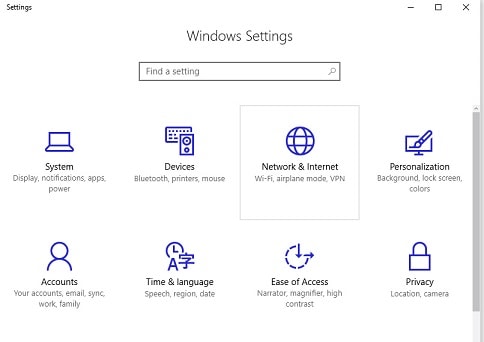 |
| Windows 10 Anniversary Update Settings |
Now after that click on "Network and Internet"
 |
| Turn On Mobile Hotspot To Create a Wifi Hospot in Your PC |
Now after that, look for "Mobile Hotspot" from the list on the left side. And click on it. Now turn on "Share my Internet Connection With Other Devices" and also you can edit the network name and network password just by clicking on "Edit".
And you are ready to Go. Just ask your friend to open WiFi on their devices and enter the password.
Create a WiFi Hotspot on your PC Using Software
If you are too lazy to type all those commands, and also you don't have Windows 10 Anniversary Update, then these software might be of your Use.
Connectify Hotspot is used to turn your computer into wifi hotspot and it is a paid software, however you can download it and try it first. It have a lot of cool features including wi-fi repeater mode, which turns your laptop into a wifi repeater, if you already have a wi-fi router then you can extent it's wireless range with connectify hotspot. Also it is easy to use and you can create bridge between your various devices. You can Get Connectify Hotspot and turn your computer into wifi hotspot.
MyPublicWiFi is a free software, which you can use to create a wifi hotspot in your PC and with it you can share your internet connection with all other devices in your room. The best part is that it is free and also you can restrict certain servers on your network by MyPublicWifi. Also with it you can collect log files of visited websites. You can Get MyPublicWifi and convert your PC into wifi Hotspot.
mHotspot is a free software that will create a wifi hotspot in your computer. It can connects maximum upto 10 users to your computer hotspot. It can share any type of internet connection. Also it can work as a repeater. You can also keep an eye on network usage such as transfer rates. And mHotspot works perfectly with windows 7,8 and 10. You can get mHotspot and convert your PC into a Wifi Hotspot.
Final Words on Creating a WiFi Hotspot
A wifi hotspot is just not used for sharing internet connection, you can try create a network for playing multiplayer games in your network. And why to buy a router if you just want to share your internet connection with your two or three wireless devices in a single room. But if you are a serious gamer or you have multistory house, then you can go for a router of high power else you can enjoy your internet connection on your other devices by creating a WiFi hotspot in your PC either by commands or some software.











No comments:
Write comments