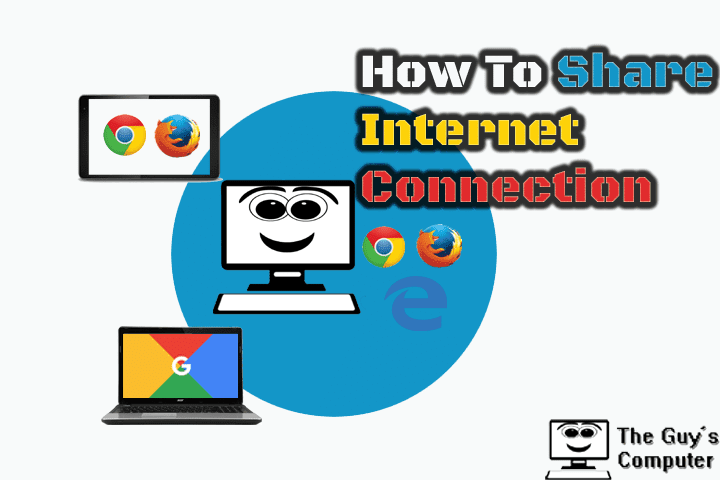
So if you are wondering to share your internet connection with your friends or your other devices then you can do it easily without any prior knowledge regarding networking. After we had learned how to create a hotspot in our previous article, now it's time to share the internet connection from that hotspot.
How To Share An Internet Connection
Before sharing your internet connection first, make sure that from which device you are connected to the internet on your PC. It can be your Ethernet connection, Wifi or any USB modem.
Now press "Windows key + R" and type "ncpa.cpl". It will open network connections.
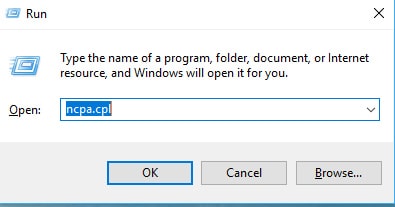
Now "right-click" on the network adapter, that is connected to the internet. It can be your wireless adapter, ethernet adapter or any other USB modem. And from the drop-down menu, click on "Properties".

Now select "Properties" and then click on "Sharing" tab. And now after that check the "Allow other users to connect through this computer's internet connection." And if you have more than one other network connections, then you need to select the connection on which you want to share your internet connection. Now click apply to make changes.
You can also use different software for sharing Internet connection. Such softwares are used to convert your computer into a portable hotspot. Also, you can convert your laptop into a hotspot easily without any software.
This method works well with every version of windows such as windows 7,8 and Windows 10.
And if you have go Windows 10 Anniversary Update then go Setting by pressing "windows key +i" and after that click on "Network and Internet" and you will find "Mobile Hotspot" and you just need to turn it on and also turn on "Share my internet connection with other devices".
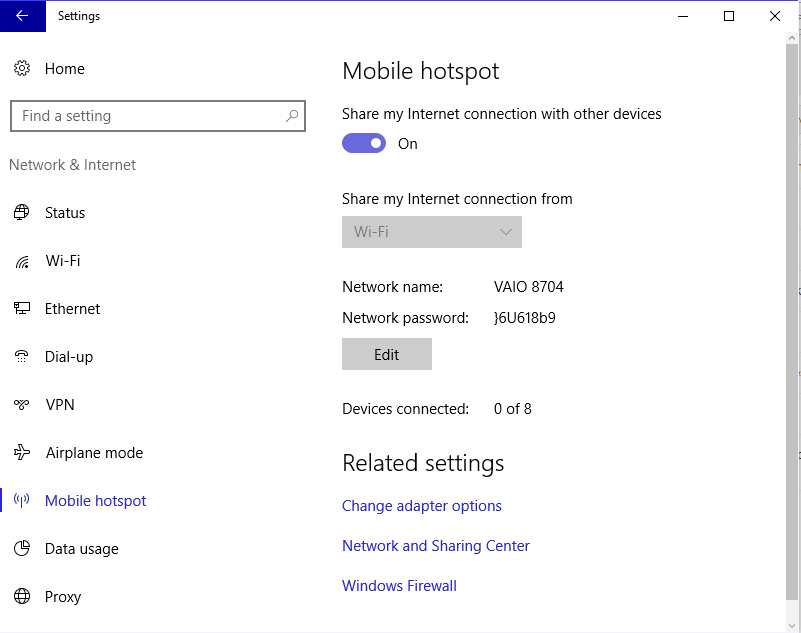
How To share an Internet Connection From your Cellphone
Now first decide where you want to share internet from your cellphone. It you want to use your android cellphone internet on your PC then connect a data cable first.Now go to "Settings" and click on "more".
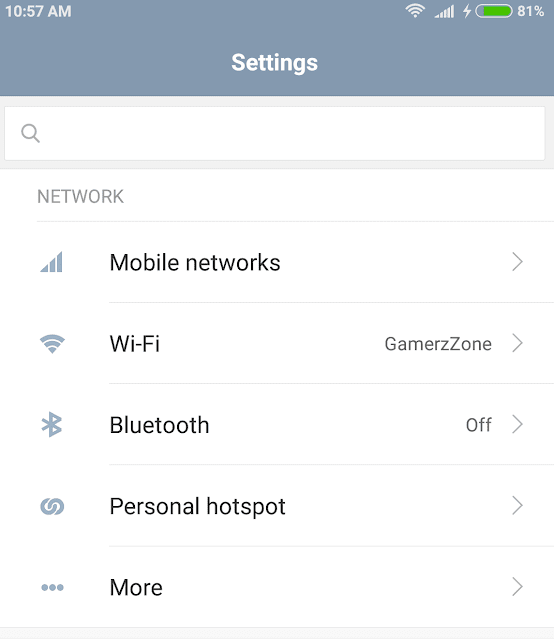
Now in a new window, you will find "USB Tethering". Turn it on. And that's all your cellphone's internet is now being shared with your Computer.
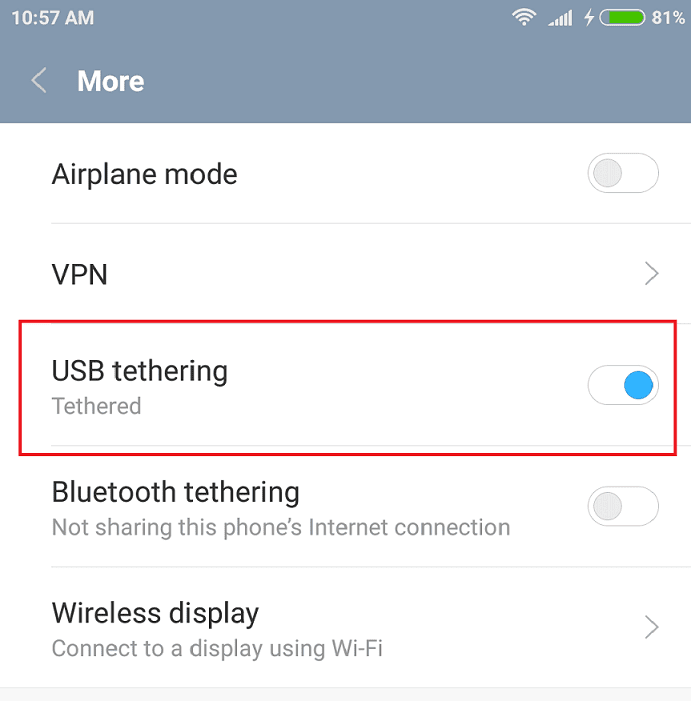
And if you want to share your Cellphone's internet with other wifi devices then you have to create a hotspot. And you can create your own hotspot on cellphone by navigating to settings and after that look for mobile "Hotspot". It is generally inside "More" in settings.












No comments:
Write comments