A lot of times while surfing Instagram you might found some awesome photo and want to get into your cellphone or computer, then here is how you can download photos from Instagram while using Instagram on your computer or cell phone.
How To Download Photos From Instagram On PC (2016)
Yesterday, when I was surfing Instagram on My PC then I wanted to download a photo to my computer from Instagram, but when I tried to right click on that image; there was no option of 'save Image as'.
So I found an alternative way to download that photo on my computer. So here were the steps that I followed.
If you want to see all this live in action then here is video version on 'How to download Photos from Instagram', else scroll down.
If you want to see all this live in action then here is video version on 'How to download Photos from Instagram', else scroll down.
Open the photograph that you want to download.
Now after you opened that photo on your PC, 'Right Click' on the photo and then you will see a menu. Now click 'Inspect' and a code will open on either side of your browser's window.
Now a code window will open on either side of your browser with a highlighted code line. Simple press 'delete'. Make sure your image must be highlighted.
Now after pressing Delete, move your cursor on the image and right click again. Now a menu with 'Save image as' will appear. Click on it and in a separate window you will be prompted to save the photo to a certain location. Press save and that's all. You have got your Instagram photo to your computer.
As the most of the people are using Instagram on their cellphone, it may be android, iOS or any other mobile operation platform so, there is a way to download photos from Instagram on your android phone. Just follow these steps and you will be happy having your favourite photograph on your mobile device.
Now you need two important apps to do this. Of course, you have Instagram and download UC browser.
Now open Instagram app and then on the top right of instagram photo you will see three dots. Click on then and there will be a menu in front of you. Now select 'Copy Share URL'.
Now after that, it's time to open UC Browser. Now tap on the address bar of UC browser for more than 2 seconds and a menu will appear. Select 'Paste and Go.'
Now after the Photo from Instagram will load in your UC browser, tap on the image and you will find 'Save Image' and that's all click on it and photo is on your Cellphone now.
So if you are Lazy or you are unable to find 'Copy Share URL' then the simplest way to Download photos from Instagram is to take a Screenshot on your Instagram app and then after that edit and that's all, you have got your Photograph. Now if you found this article useful then don't forget to share it with your friends on your social network.
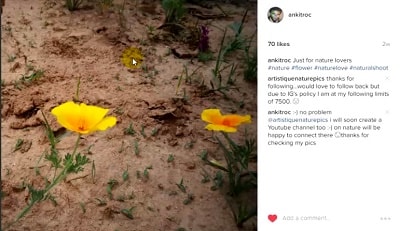 |
| Open the Image on your Instagram First |
Now after you opened that photo on your PC, 'Right Click' on the photo and then you will see a menu. Now click 'Inspect' and a code will open on either side of your browser's window.
 |
| Click on Inspect |
 |
| Delete the highlighted code |
Now after pressing Delete, move your cursor on the image and right click again. Now a menu with 'Save image as' will appear. Click on it and in a separate window you will be prompted to save the photo to a certain location. Press save and that's all. You have got your Instagram photo to your computer.
 |
| Click on Save image as... |
How to Download Photos From Instagram on Phone 2016
As the most of the people are using Instagram on their cellphone, it may be android, iOS or any other mobile operation platform so, there is a way to download photos from Instagram on your android phone. Just follow these steps and you will be happy having your favourite photograph on your mobile device.
Now you need two important apps to do this. Of course, you have Instagram and download UC browser.
Now open Instagram app and then on the top right of instagram photo you will see three dots. Click on then and there will be a menu in front of you. Now select 'Copy Share URL'.
 |
| Press Copy Share URL |
Now after that, it's time to open UC Browser. Now tap on the address bar of UC browser for more than 2 seconds and a menu will appear. Select 'Paste and Go.'
 |
| On UC Browser select Paste and Go |
Now after the Photo from Instagram will load in your UC browser, tap on the image and you will find 'Save Image' and that's all click on it and photo is on your Cellphone now.
So Are you Lazy of this hassle for getting Instagram image ?
So if you are Lazy or you are unable to find 'Copy Share URL' then the simplest way to Download photos from Instagram is to take a Screenshot on your Instagram app and then after that edit and that's all, you have got your Photograph. Now if you found this article useful then don't forget to share it with your friends on your social network.











No comments:
Write comments