show hidden files affected by shortcut virus
Now click on 'File Explorer Options' click on 'View' tab. And now check 'Show hidden files, folders and Drives'
Now after that scroll down on the same 'File explorer Options' and look for 'Hide Protected Operating System Files(Recommended)' and un-check it or remove check mark(tick mark) and there will be a warning message, just click on 'Yes' and then 'Apply'.
Now in This way your infected hidden files will be recovered and now you can watch them.
First Open command prompt. In windows 10 right click on windows icon and then click on 'Command Prompt (Admin)'. Or you can simple search 'cmd' and and highlight the result and press 'Ctrl + Shift + Enter' Command prompt will open in admin mode.
Now enter the letter of your infected USB drive like 'G:' followed by colon and press enter. Now type these command 'attrib -a -s -h /s /d' and hit enter.
Are you files hidden from your usb drive and you are unable to find your hidden files even after changing folder options , then sure your usb drive is a victim of a usb shortcut virus which have hidden all your files. So here is how you can show hidden files affected by shortcut virus.
Show Hidden Files Affected By Shortcut Virus
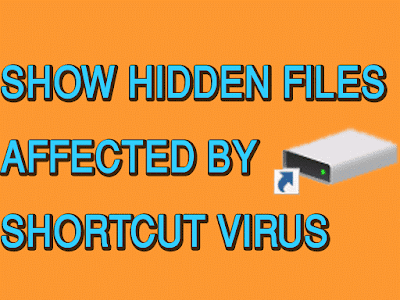 |
| How To show Hidden Files Affected By Shortcut Virus |
To show files affected by virus here are few steps you need to follow.
First go to 'Control Panel' and at the search bar type 'File Explorer Options'
 |
| File Explorer Options |
Now click on 'File Explorer Options' click on 'View' tab. And now check 'Show hidden files, folders and Drives'
 |
| Show Hidden files, folders, and drives |
Now after that scroll down on the same 'File explorer Options' and look for 'Hide Protected Operating System Files(Recommended)' and un-check it or remove check mark(tick mark) and there will be a warning message, just click on 'Yes' and then 'Apply'.
 |
| Show Protected Operating System Files |
Now in This way your infected hidden files will be recovered and now you can watch them.
Removing Shortcut Virus Effect Using Command Prompt
If you already have a lot of hidden files which are now hidden forever and you always needed to change the 'File explorer Options' each time you want to access them, then here is a trick to show up those hidden files back.First Open command prompt. In windows 10 right click on windows icon and then click on 'Command Prompt (Admin)'. Or you can simple search 'cmd' and and highlight the result and press 'Ctrl + Shift + Enter' Command prompt will open in admin mode.
 |
| Open Command Prompt As Admin |
Now enter the letter of your infected USB drive like 'G:' followed by colon and press enter. Now type these command 'attrib -a -s -h /s /d' and hit enter.
 |
| Commands To show Filess Affected By shortcut Virus |
Now what these commands mean which are used to show hidden files
-a This command prepare your files for archiving.
-s This command will change the selected files by assigning 'System' Attribute
-h This command will assign the hidden attribute to folders selected.
/s Stands for search for entire folder as well as sub folders.
/d Stands for including the process folder.
So now we have understood how we can unhide the folders affected by shortcut virus on pendrive.
Also You can Check Video on ' How to show hidden files infected by Shortcut Virus'
Also You can Check Video on ' How to show hidden files infected by Shortcut Virus'
Prevention And other Tricks to Safeguard your Data from Shortcut Virus
If you need to use your flash drive infected with a shortcut virus, then these are the steps you can follow to preserve your data from being infected or getting hidden.
First create a new folder in that pen drive and while transferring data from the infected computer always use copy and paste method and paste the data inside that newly created folder. In this way your data will not hide.
Another and easy way is to install Quick Heal Antivirus as this antivirus automatically recovers those files which had been hidden due to a shortcut virus . Also don't forget to update your antivirus software. The best free antivirus software that you can try is Avast
So now you can easily show and recover hidden files affected by a shortcut virus. If you find this article useful then share it with your friends too.











No comments:
Write comments